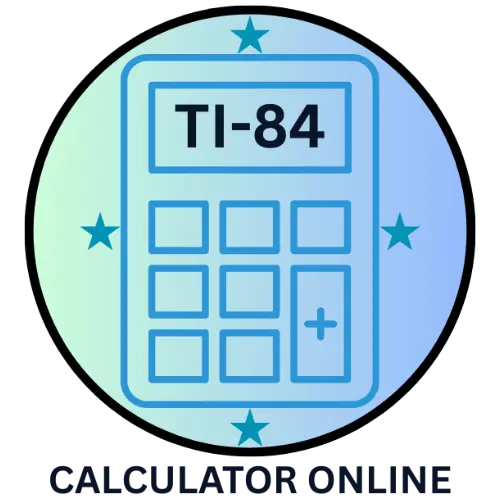How to Reset TI 84 Calculator | Step-by-Step Guide
Introduction
The TI 84 calculator online is one of the most popular graphing calculators used by students, teachers, and professionals. However, like any electronic device, it may freeze, show errors, or require a reset before exams. Knowing how to reset the TI-84 calculator can save you time, reduce stress, and ensure smooth performance. In this guide, we’ll walk you through the step-by-step methods to reset your TI 84 to factory defaults, clear its memory, and fix common problems.
Methods to Reset the TI-84 Calculator
- Reset to Factory Defaults: If you want to bring your calculator back to its original settings without erasing everything, and continue using its graphing functions:
- :
- Press 2nd
- Press + (MEM key)
- Go to Reset (Option 7)
- Choose All RAM
- Press Reset
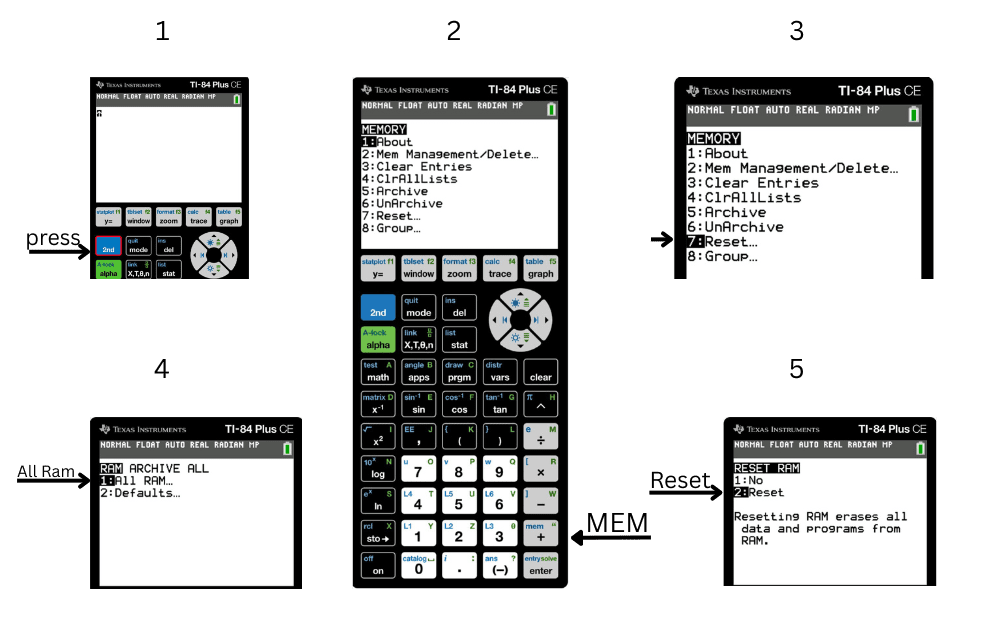
This will reset your calculator to factory defaults, clearing temporary data and errors but keeping apps and programs intact.
- Full Memory Reset (Erase Everything): If you need a clean slate for standardized exams or want to delete Everything
- Press 2nd
- Press + (MEM)
- Select 7 (Reset)
- Use the right arrow → to go to All.
- Select All Memory
- Press ENTER to confirm
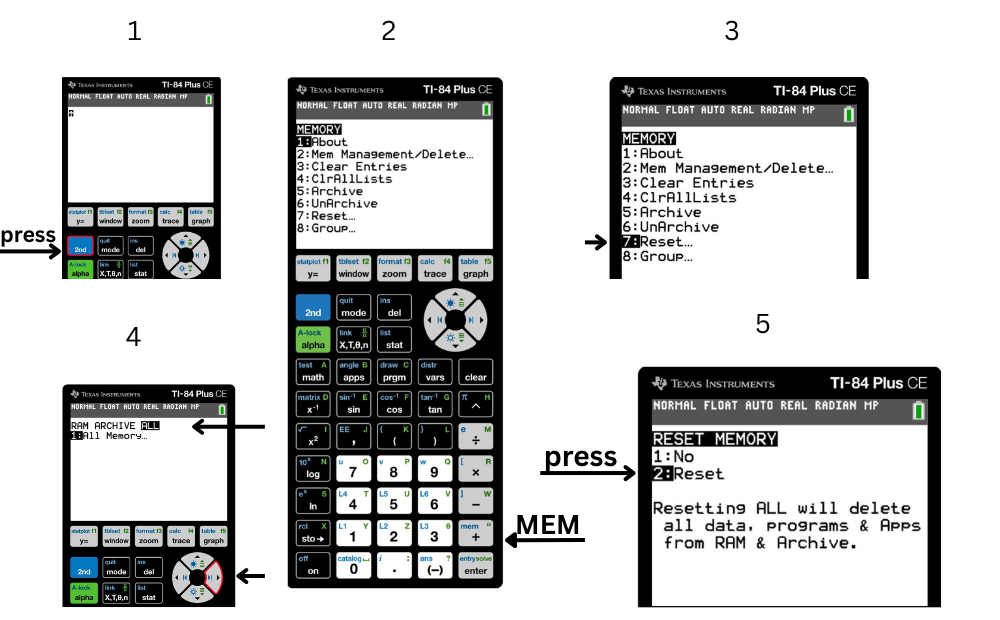
Erase all data, programs, apps, and settings.
- Reset When TI-84 is Frozen: Sometimes the calculator may freeze or become unresponsive. To fix:
- Press and hold 2nd + Left + Right + ON
- Release after a few seconds
- The calculator should reboot and work normally
If it doesn’t, replace the batteries or recharge (for TI-84 Plus CE).
RAM Reset vs. Archive Reset vs. All Memory Reset
When resetting your TI-84 calculator, you have three main options. Each reset type works differently, so it’s important to know when to use them:
1. RAM Reset (Quick Fix)
- What it does: Clears temporary memory (RAM) such as variables, equations, and recent calculations.
- When to use:
- If your TI-84 is running slowly or showing minor errors.
- When you want to remove only temporary data, but keep apps and programs.
- Effect on data: Apps and archived programs remain safe.
2. Archive Reset (Stored Data Reset)
- What it does: Deletes items stored in the calculator’s archive, like saved programs, notes, and apps.
- When to use:
- Before exams, where stored data is not allowed.
- To free up space if your TI-84 is running out of memory.
- Effect on data: Archived programs and apps are erased, but basic settings remain.
3. All Memory Reset (Factory Reset)
- What it does: Restores the TI-84 calculator to factory defaults. It clears RAM, archive, apps, programs, and settings.
- When to use:
- For a clean slate before standardized exams.
- If your calculator is frozen, corrupted, or not working properly.
- Effect on data: Everything is erased, and the calculator goes back to its original condition.
When NOT to Reset Your TI-84 Calculator
While resetting the TI-84 calculator can solve many issues, there are times when it’s better to avoid it. Resetting clears different types of memory depending on the method, which may cause you to lose important data.
- If you have saved apps or programs without backup, A full memory reset or archive reset will erase them permanently. Always back up your calculator using TI Connect™ software before clearing memory.
- When you only need a small fix: For minor issues like a frozen screen, try a soft reboot (press and hold
2nd + Left + Right + ON) instead of wiping memory. - Before exams, if programs are allowed, some teachers permit specific apps or programs. Resetting may delete these tools unnecessarily.
- If battery issues cause problems: Sometimes the calculator won’t start due to low charge, not memory errors. Recharge or replace batteries first.
👉 In short, only reset when necessary, and always back up apps and programs to avoid losing valuable data.
Quick Troubleshooting Tips
1- Graph not showing? Make sure the equation in the Y= menu is turned ON.
2- Error messages? Press the CLEAR button and re-enter the function.
3- Battery issues? Replace the 4 AAA batteries or recharge.
FAQs
1. Will resetting delete my programs on the TI 84 calculator?
Yes, if you do a full memory reset. A factory default reset only clears temporary RAM.
2. Is resetting necessary before exams?
Yes, some standardized tests require calculators with cleared memory.
3. How do I know if my reset worked?
After resetting, the calculator will return to its default home screen without stored data.
4. Can I undo a reset?
No. Once memory is cleared, data cannot be recovered.
Conclusion
Resetting your TI 84 calculator online is simple and can fix many common issues like freezing, errors, or unwanted data. Whether you want a quick factory reset or a complete memory wipe, the steps above will help you get your calculator back to normal in minutes. Keeping your TI-84 in good condition ensures smooth graphing, calculations, and exam performance. If your TI-84 isn’t powering on, see our Recharge TI-84 Plus CE Guide for step-by-step instructions.