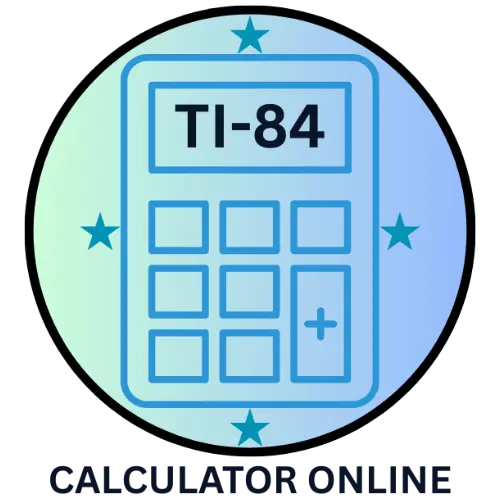- TI-84 Plus CE Introductory Guide
- Introduction to TI-84 Plus CE
- What's New
- What's New in TI-84 Plus CE
- TI-84 Plus CE
- TI-SmartView™ CE Emulator
- Using Your TI-84 Plus CE Graphing Calculator
- Key Capabilities
- Pre-Installed Applications
- Why the TI-84 Plus CE Stands Out
- Step-by-Step Usage for Beginners
- TI-84 Plus CE for Classroom and Exams
- Approved Standardized Tests
- Comparing Physical TI-84 Plus CE with Online Version
- Tips for Battery Maintenance
- Final Note for Students and Teachers
- Advanced Features for Power Users
- Memory Management and Reset Options
- Troubleshooting Common Problems
- Accessories and Connectivity
- Why Choose the TI-84 Plus CE?
- Comparison with Other TI Models
- Future of TI Calculators
- Conclusion
TI-84 Plus CE Introductory Guide
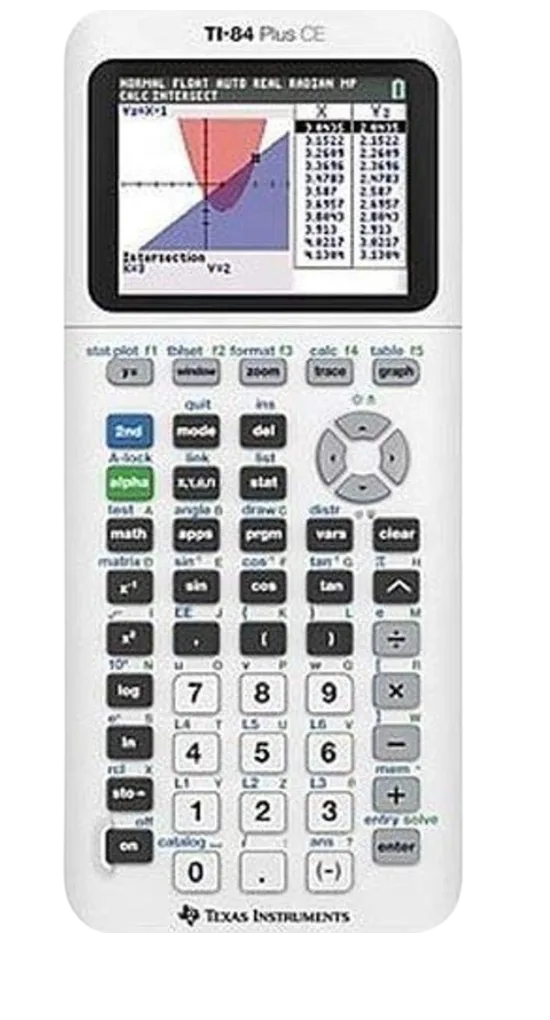
Introduction to TI-84 Plus CE
The TI-84 Plus CE is one of the most advanced and widely used graphing calculators designed for students, teachers, and professionals. Its slim design, rechargeable battery, and full-color display make it not only powerful but also user-friendly. Unlike older models, the CE version supports faster processing and larger storage, making it ideal for complex math, science, and programming tasks. Many learners also prefer the TI-84 Plus Online version for practising calculations digitally; however, the physical CE calculator remains a favourite due to its classroom reliability.
What’s New
What’s New in TI-84 Plus CE
TI-84 Plus CE
Texas Instruments continues to upgrade the TI-84 Plus CE with fresh features and applications. The latest updates make the calculator more functional for both academic and professional use. Below are some highlights:
CE Operating System v5.7.0
- Enhanced stability and performance for heavy calculations.
- Improved file management and faster app loading.
MathPrint Enhancements
The MathPrint™ technology now handles implicit multiplication with negatives more clearly. For example, when you type 3(-2), the calculator will display 3*-2 and return -6. This prevents confusion when working with negative numbers.
TI-Innovator™ Hub Application
The Innovator Hub has been upgraded with better integration for STEM activities. Key improvements include:
- Data Logging – Collect multiple data points in one step.
- TI-RGB Array – Control multiple LEDs simultaneously.
- Sound Commands – Generate repeated beeps with a single function.
- Ranger Feature – Measure “time of flight” for physics experiments.
CellSheet™ Application
The CE now comes with a better spreadsheet app, allowing students to input, calculate, and analyze data similar to Excel. This is particularly useful in statistics and finance classes.
Language Translation & Localization Tools
A new set of tools makes it easier to switch between languages. This feature ensures that the calculator can be used globally by students from different regions.
TI-SmartView™ CE Emulator
Another powerful update is the TI-SmartView CE Emulator, which allows users to mirror the calculator on a computer.
- Emulator Workspace – You can now run the Python App directly on your computer.
- Explorer Workspace – Export a Python program (*.py file) from your CE calculator to your computer. Edit it in a text editor, then send it back to your calculator.
- Image Integration – Transfer images from your computer and use the Python App with the ti_image Add-On to embed visuals into your programs.
This makes the TI-84 Plus CE not just a calculator but a mini learning environment.
Using Your TI-84 Plus CE Graphing Calculator
The TI-84 Plus CE graphing calculator is packaged with a USB charging cable, a rechargeable battery, and built-in applications that cover a wide range of subjects. From algebra to calculus, biology to chemistry, and even physics, this calculator is designed to handle academic needs efficiently.
Key Capabilities
High-Resolution, Full-Color Backlit Display
- Graphs and plots appear in vibrant colors, making it easier to distinguish between equations.
- Users can enable grid lines for improved clarity when analyzing graphs.
Rechargeable TI Battery
- Powered by a rechargeable lithium battery.
- Can be charged through a USB cable, a wall adapter, or a TI Charging Station CE.
- One full charge can last up to a month with normal use.
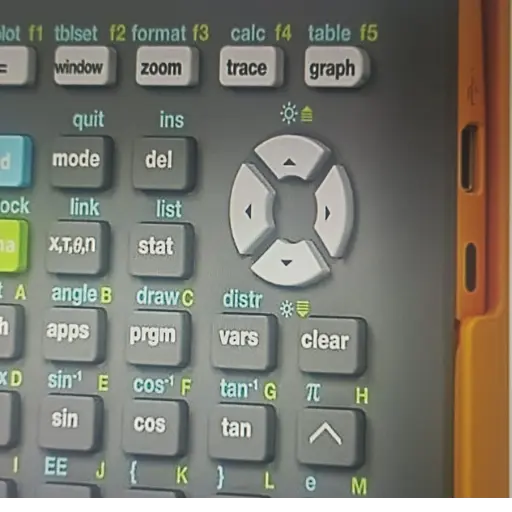
Familiar TI-84 Plus Interface
- Retains the classic layout of the earlier TI-84 models.
- Students transitioning from older versions will find the menus familiar but improved with additional options.
- Built-in MathPrint™ technology allows mathematical expressions to be displayed exactly as they appear in textbooks, including stacked fractions, roots, and exponents.
Image Import and Utilization
- With the help of TI Connect™ CE Software, you can transfer images (.jpg, .png, .gif, .bmp, .tif) from your computer.
- Overlay graphs directly on these images, making it possible to link real-world visuals with mathematical concepts.
- Example: plotting a parabola over a picture of a bridge helps students see how math functions are applied in engineering.
Pre-Installed Applications
The calculator includes multiple apps that extend its functionality beyond standard math operations:
- Cabri™ Jr – Dynamic geometry application for geometric constructions.
- Probability Simulations – Allows coin flips, dice rolls, and other experiments for probability lessons.
- CellSheet™ – Works like a mini spreadsheet program.
- Science Tools – Includes measurement conversions and constants.
- Conic Graphing – Specialized tools for graphing ellipses, parabolas, and hyperbolas.
- SmartPad – Enhances use with TI-SmartView™ CE software.
- Inequality Graphing – lets you shade inequalities on a graph.
- TI-Innovator™ Hub – Extends calculator use into coding and STEM experiments.
- Periodic Table – Quick access to chemical elements and properties.
- Transformation Graphing – Visualize how functions shift and stretch.
- Polynomial Root Finder & Simultaneous Equation Solver – Solve higher-level algebraic problems.
- Vernier EasyData® – Collect data from scientific probes and sensors.
Why the TI-84 Plus CE Stands Out
The TI-84 Plus CE is not just another calculator. Its combination of apps, display features, and STEM-ready integrations makes it a powerful learning device. Teachers can use it for demonstrations, while students can rely on it for problem-solving across multiple subjects. The addition of TI-84 Online Calculator tools further enhances accessibility, letting learners practice even without the physical device.
Step-by-Step Usage for Beginners
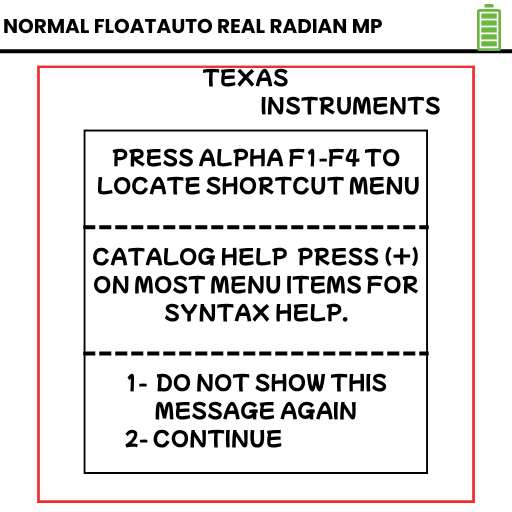
1. Starting the Calculator
- Press the ON button located at the bottom-left corner.
- To turn it off, press 2nd followed by ON.
2. Navigating Menus
- Use the MODE button to adjust settings like degree/radian, function graphing, or scientific notation.
- Press the MATH button to access fraction tools, square roots, cube roots, and advanced functions.
3. Graphing an Equation
- Press Y= to open the equation editor.
- Enter the function (example: y = x² + 3x – 4).
- Press GRAPH to display the curve.
- Adjust viewing windows using the WINDOW or ZOOM buttons for a better view.
4. Using Table Feature
- After entering a function, press 2nd → GRAPH (TABLE) to view values of x and y.
- This helps in analyzing data points quickly without manual calculation.
5. Storing and Recalling Values
- To store a number, type it and press STO► followed by a variable (e.g., A).
- To recall, press ALPHA then the variable button.
- Example: Store 25 into A. Later, call A + 10, and the calculator automatically gives 35.
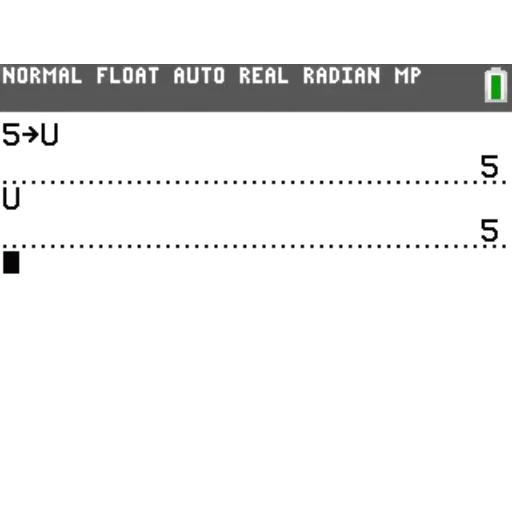
TI-84 Plus CE for Classroom and Exams
- SAT
- ACT
- AP (Advanced Placement)
- PSAT/NMSQT
- Some state-level exams
This makes the device a reliable investment for high school and college students.
Approved Standardized Tests
Classroom Use
- Teachers can connect the calculator to projectors or use TI-SmartView™ CE Emulator Software to demonstrate concepts.
- Students benefit from visual, step-by-step interaction instead of solving problems blindly.
Comparing Physical TI-84 Plus CE with Online Version
TI-84 Plus CE Physical Device
- Portable and exam-approved.
- Works without internet.
- Rechargeable battery with long backup.
TI-84 Online Calculator
- Accessible through browsers.
- Useful for remote learning.
- Ideal for students who don’t own the device.
- Same functions as the physical calculator, though not allowed in official exams.
Tips for Battery Maintenance
- Always charge using the provided USB cable.
- Avoid overcharging overnight.
- Lower screen brightness when not needed.
- Turn off the calculator after use.
- Recharge fully at least once a month, even if not in use.
Final Note for Students and Teachers
The TI-84 Plus CE Graphing Calculator is not just about solving equations. It is a learning companion, a visualization tool, and a preparation device for exams. Whether used in physical form or through the TI-84 Online Calculator, it empowers learners to understand math and science at a deeper level.
Advanced Features for Power Users
1. Statistics and Probability Tools
- Access by pressing the STAT button.
- Options include:
- Entering lists of data (L1, L2, etc.).
- Performing 1-variable and 2-variable statistics.
- Running regressions (linear, quadratic, exponential).
- Generating random numbers for simulations.
This is particularly useful for students in AP Statistics, engineering, and business courses.
2. Matrix Operations
- Press 2nd → x⁻¹ (MATRIX).
- Create and edit matrices for algebra, linear equations, and transformations.
- Functions include: determinant, inverse, row reduction, and multiplication.
3. Programming on the TI-84 Plus CE
- Built-in programming mode supports TI-BASIC.
- Students can write small programs for repetitive calculations.
- Example: A quadratic solver program can instantly compute roots for any equation.
- Advanced users can install Python apps (on supported models).
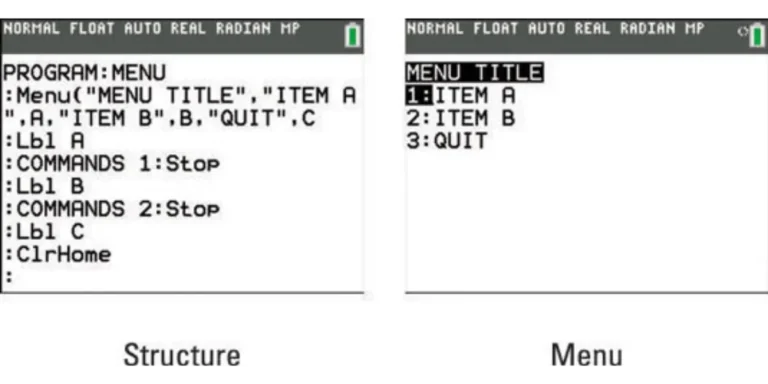
Memory Management and Reset Options
Checking Memory
- Press 2nd → + (MEM) to view available storage.
- Delete unused programs or apps to free space.
Resetting the Calculator
- To reset RAM: 2nd → + (MEM) → 7 (Reset) → 1: All RAM.
- To reset all: Select 2: All Memory (this erases everything).
⚠️ Tip: Always back up important programs before resetting.
Troubleshooting Common Problems
Calculator Won’t Turn On
- Charge the battery fully.
- If still not working, press and hold 2nd + Left + Right + ON for a soft reset.
Graph Not Displaying
- Check if plots are turned off using 2nd → Y= (STAT PLOT).
- Adjust WINDOW settings to ensure values are visible.
Keys Not Responding
- Perform a full reset.
- Clean the keypad lightly with a dry cloth.
Accessories and Connectivity
- USB Cable: For charging and connecting to a PC.
- TI Connect™ CE Software: Transfer files, update OS, and manage apps.
- Protective Case: Safeguards against damage.
- Charging Dock: For classrooms with multiple calculators.
Teachers especially benefit from connecting calculators to projectors for real-time demonstrations.
Why Choose the TI-84 Plus CE?
- Durability – Designed for years of use.
- Speed – Faster processor than earlier TI-84 models.
- Color Display – Makes graphs and plots easier to understand.
- Exam Approval – Accepted in almost all standardized exams.
- Support – Large online community, tutorials, and official guides.
Comparison with Other TI Models
| Feature | TI-84 Plus CE | TI-84 Plus Silver | TI-Nspire CX II |
|---|---|---|---|
| Display | Color, High-Res | Black & White | Color, High-Res |
| Battery | Rechargeable | AAA Batteries | Rechargeable |
| Speed | Fast | Moderate | Very Fast |
| Programming | TI-BASIC, Python | TI-BASIC | Lua, Python |
| Exam Approved | Yes | Yes | Some restrictions |
This table helps students and professionals choose the right model depending on their needs.
Future of TI Calculators
Even in the era of apps and online tools, the TI-84 Plus CE remains relevant because:
- Exams still require approved handheld calculators.
- Teachers rely on consistent hardware for demonstrations.
- Students benefit from distraction-free, offline use.
The TI-84 Plus CE continues to evolve, with software updates and accessories making it future-ready.
Conclusion
The TI-84 Plus CE Graphing Calculator is more than a simple calculator. It is a powerful educational tool that supports learning in mathematics, statistics, and science. With features like graphing, matrix operations, programming, and exam approval, it serves students from high school to university.
Whether you use the physical calculator or the online TI-84 version, this guide ensures you understand every essential feature—from starting the device to mastering advanced tools.
By following this complete manual, you will be able to:
- Set up and customize the calculator.
- Use graphing and statistical functions effectively.
- Maintain and troubleshoot your device.
- Prepare confidently for exams with an approved and reliable tool.
👉 In short: The TI-84 Plus CE is an investment in your academic and professional success.