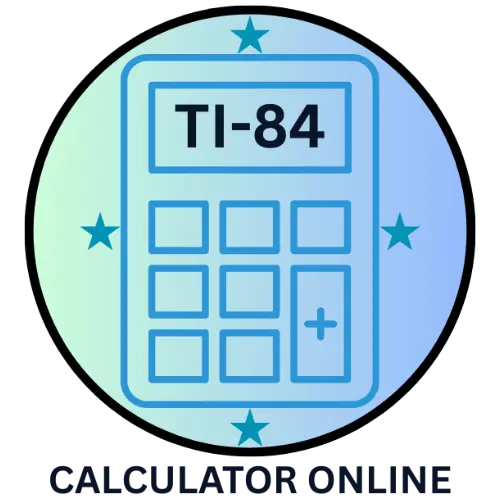How to Update TI-84 Plus CE OS (Step-by-Step Guide)
Keeping your TI-84 Plus CE calculator updated is one of the easiest ways to make sure it runs smoothly and efficiently. Whether you use it for math, science, or programming, updating the OS (Operating System) can fix bugs, add new features, and improve performance.
In this beginner-friendly guide, we’ll walk you through how to update TI-84 Plus CE OS step by step, explain what files you need, and help you avoid common update errors.
If you’re new to this model, check out our TI-84 Calculator Online – Complete Guide for Students & Teachers to learn about its main functions and features before updating.
Why You Should Update Your TI-84 Plus CE OS
Updating your calculator’s OS isn’t just a technical task — it’s a smart way to get better results. Here’s why it matters:
- Improved Performance: Updates make your calculator faster and more stable.
- Bug Fixes: Remove software glitches or connection problems.
- New Features: Adds improved graphing tools and functions.
- Better Compatibility: Works more smoothly with TI Connect CE software and new classroom tools.
If you’ve noticed your calculator freezing, showing errors, or not connecting properly to your computer, updating the OS can often solve these issues.
You can explore all the built-in features of this calculator in our detailed TI-84 Plus CE Introductory Guide.
Before You Begin – What You’ll Need
To safely update your TI-84 Plus CE OS, prepare these items:
- A computer (Windows or Mac) with an internet connection.
- A USB cable (the same one used for charging or data transfer). If your calculator battery is low, follow this guide on how to recharge your TI-84 Plus CE before starting the update.
- TI Connect™ CE Software — used to send updates and files to your calculator.
- The latest OS file for TI-84 Plus CE (downloadable from the official Texas Instruments website).
Tip: Always make a backup of your programs or data before starting the update.
Step-by-Step Guide to Update TI-84 Plus CE OS
Step 1 – Download TI Connect CE Software:
Go to the official Texas Instruments Education website and download the latest version of TI Connect CE for your operating system (Windows or Mac).
After downloading, install the software on your computer by following the on-screen instructions.
2- Download the Latest TI-84 Plus CE OS File:
Visit the same website and locate the TI-84 Plus CE OS download page.
Make sure you download the version that matches your calculator model — for example, TI-84 Plus CE OS 5.8 or the latest available version.
Once downloaded, note the folder where the file is saved (it usually ends with .8xu).
3– Connect Your Calculator to the Computer:
Use your USB cable to connect the TI-84 Plus CE calculator to your computer.
Open TI Connect CE, and your device should automatically appear under “Connected Calculators.”
If your calculator doesn’t show up, make sure:
- The USB cable is firmly plugged in.
- You’re using the latest TI Connect version.
- You restart both your computer and calculator if needed.
If the device still doesn’t connect, try performing a quick reset using our TI-84 Reset Guide before reconnecting.
4– Send the OS File to Your Calculator:
In TI Connect CE, click on Actions → Send OS/Bundle to Calculators.
Select the OS file you downloaded earlier (e.g., TI84CE_OS_5.8.8xu).
Click Send.
The calculator screen will display a “Receiving…” message while the update installs. This process usually takes 5–10 minutes.
Important: Do not disconnect the calculator during the update. Wait until the installation is complete.
5– Restart Your Calculator:
Once the update is finished, your calculator will automatically restart.
To verify the update:
Press 2nd → Mem → 1: About
You’ll see the new OS version number displayed.
Congratulations! You’ve succes/sfully updated your TI-84 Plus CE OS.
Once updated, you can test the new OS performance by using our TI-84 Online Graphing Tool directly in your browser.
Troubleshooting Common Update Issues
1- TI Connect Not Recognizing Calculator:
- Try a different USB port or cable.
- Restart both your calculator and computer.
- Reinstall TI Connect CE software.
2- Update Fails or Gets Stuck:
- Do not unplug the cable — wait a few more minutes.
- If still stuck, restart both devices and retry the update.
- Ensure the OS file is compatible with your calculator model.
3- Calculator Screen Stays Blank:
- Hold 2nd + Left + Right + ON simultaneously to reset it.
- Reconnect the calculator and attempt the update again.
Pro Tips for a Smooth Update
- Charge your calculator before starting — a low battery can interrupt the update.
- Use original cables to avoid data interruptions.
- Check TI’s official website regularly for the newest OS releases.
- Avoid third-party sources for OS files — they may cause compatibility issues. If you’re unable to access your device temporarily, you can continue solving problems using our Graphing Calculator Online.
FAQs About Updating TI-84 Plus CE OS
Question 1: Can I update my TI-84 Plus CE without a computer?
Answer: No, a computer with TI Connect CE software is required to send the OS file to your calculator.
Question 2: What should I do if the update fails halfway?
Answer: Restart both the calculator and your computer, then try again using the official OS file from the TI website.
Question 3: Do I lose my data when updating the OS?
Answer: In some cases, yes. It’s always best to back up your programs and files before updating.
Question 4: How often should I update my TI-84 Plus CE?
Answer: Texas Instruments releases updates occasionally — check every few months or when you experience software issues.
Question 5: Is it safe to download OS files from unofficial websites?
Answer: No, always download from the official TI Education website to ensure security and compatibility.
Conclusion
Updating your TI-84 Plus CE OS ensures your calculator runs faster, smoother, and with fewer glitches. By following this simple step-by-step guide, you can easily update your device at home or in the classroom. Whether you’re a student preparing for exams or a teacher using it for lessons, keeping your calculator updated will save time and enhance performance.
Want to explore more tools? Try our TI-84 Calculator Online for quick graphing and calculations, or use the TI-30 XS Calculator Online for basic math and science problems.